Step 1: Register Your Site with hCaptcha
Firstly, you need to sign up for hCaptcha and register your site to receive the necessary keys for integration. If you’ve already registered your website, you can skip to the second step.- Visit hCaptcha website.
- Create an account or sign in if you already have one.
- Open Add Site in the Sites section.
- Fill in your site details, including the domain name.
- Select the hCaptcha behavior you want to use, Comfyform supports all of them:
- Always Challenge (users will see a challenge on each request)
- Passive (only score–no visible challenges)
- 99.9% Passive (only challenge higher risk users)
- Pick the preferred Passing Threshold, we recommend selecting the Auto option.
- Complete the registration by clicking the “Save” button.
Step 2: Configure hCaptcha in Comfyform Dashboard
With your hCaptcha Secret Key in hand, configure it within your Comfyform settings.- Log into your Comfyform dashboard.
- Access the Forms section and open the form you want to protect.
- Click on the Security tab.
- Locate the Captcha section and click on “Activate” or “Modify”.
- Choose hCaptcha as your provider.
- Enter your Secret Key into the designated field.
- Click the Save changes button to apply and activate hCaptcha protection.
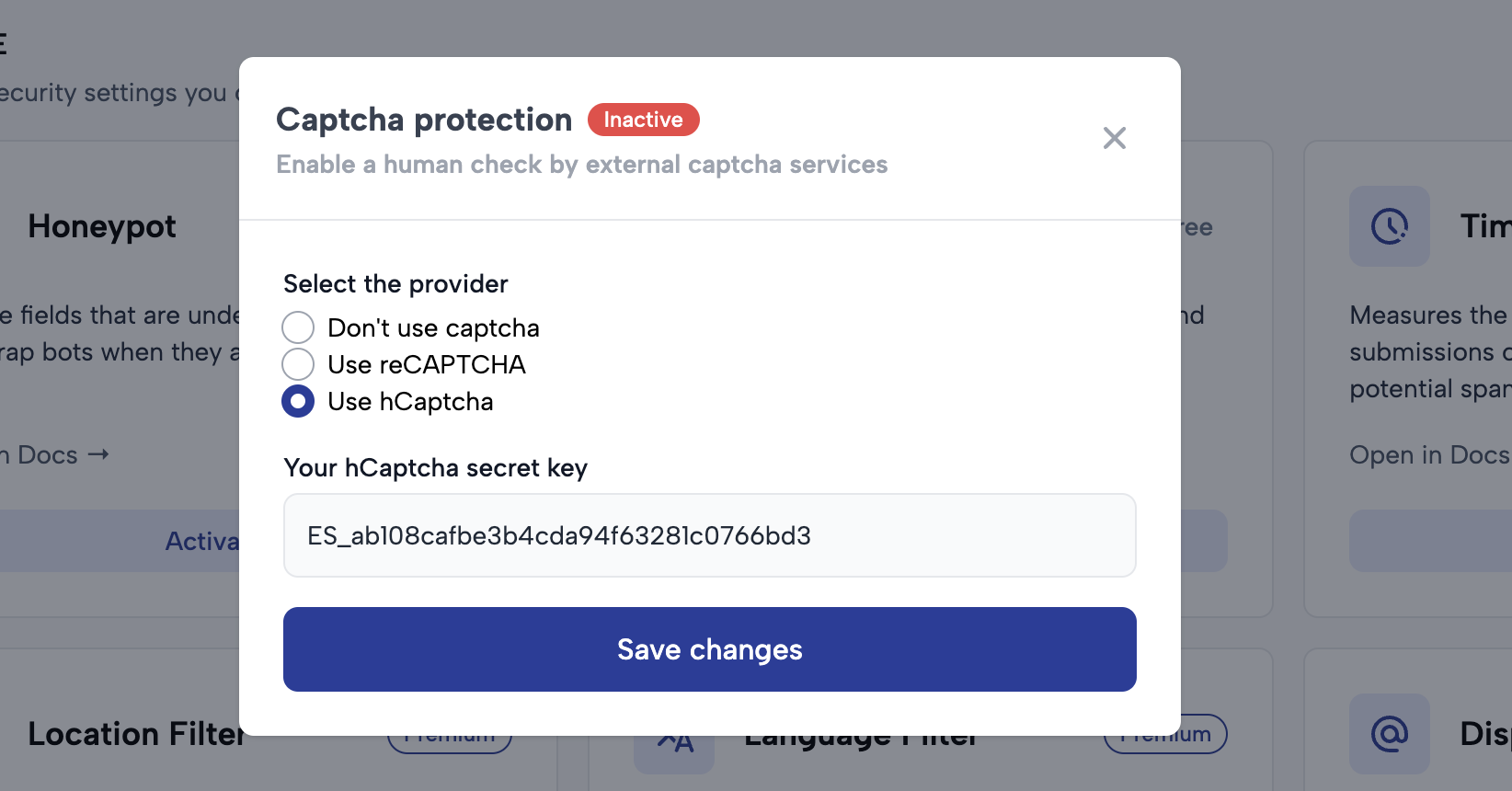
Step 3: Implement hCaptcha on Your Site
To activate hCaptcha on your site, you’ll need to include the hCaptcha script in the HTML of your webpage or use a compatible plugin if your site runs a content management system. Refer to hCaptcha Docs for comprehensive guidance on adding the widget code to your website.Step 4: Test Your hCaptcha Implementation
Once hCaptcha is set up on both your Comfyform dashboard and website, conduct thorough testing:- Verify that the hCaptcha challenge is visible and functional within your forms.
- Test form submissions to check that the captcha is verified correctly and only genuine entries are allowed through.

