Why Email Notifications?
Email notifications are pivotal for maintaining a vigilant watch over your incoming submissions. By setting up email alerts, you can:- Receive instant updates when someone completes your form.
- Queue responses rapidly, demonstrating a proactive approach to engagement.
- Keep multiple team members informed simultaneously for a collaborative response effort.
Setting Up Email Notifications
Getting started with email notifications on Comfyform is a breeze. Just follow these simple steps:- Log in to your Comfyform dashboard.
- Navigate to the ‘Notifications’ section of your form settings.
- Enter the email address(es) you wish to receive notifications.
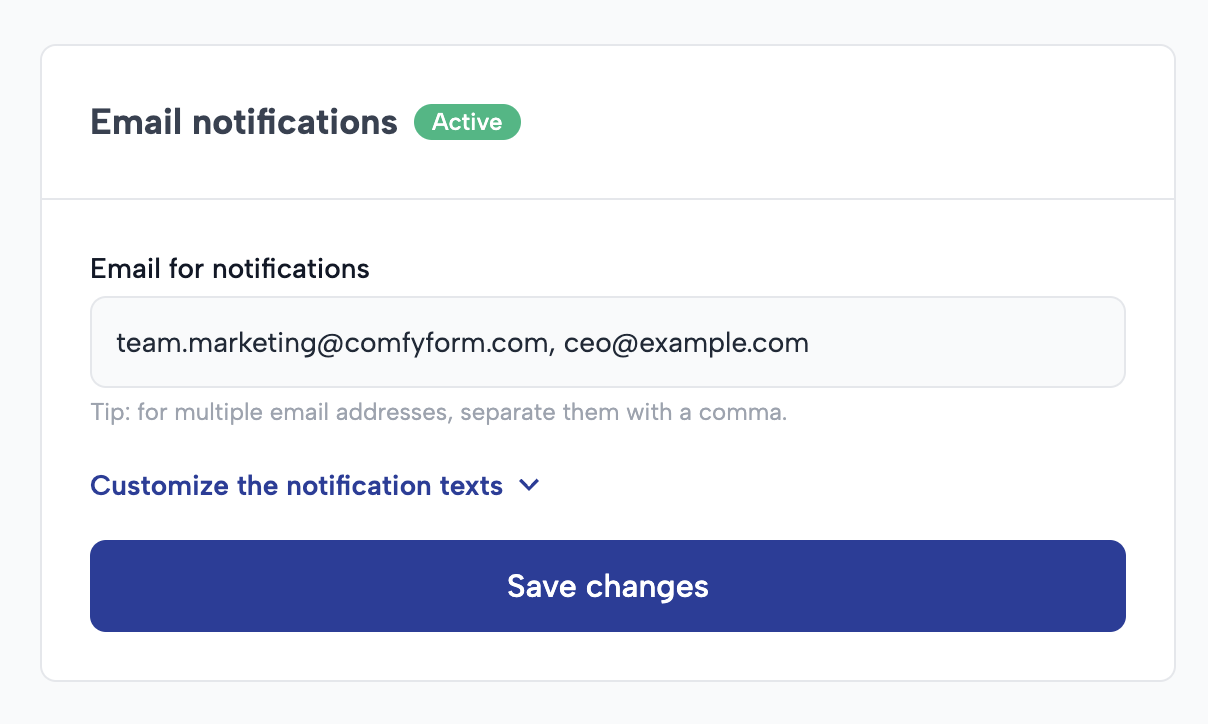
Recipient Limits
- Free Accounts: Connect one email recipient to your forms, perfect for solo entrepreneurs and personal projects.
- Paid Accounts: Amplify your outreach with up to 10 email recipients, aligning with the needs of growing businesses and teams.
- Enterprise Accounts: Obtain a custom number of recipients to match the scale of your operations, ensuring all stakeholders maintain situational awareness.
Customizing the Email Subject and Text
Elevate your communication by personalizing the email notifications you receive from Comfyform. Flexibility is key to making each interaction count, and with Comfyform, you can change the subject line and introduction text of your email notifications to fit the tone and context of your business or project needs. Here’s how you can customize:- Modify the Email Subject: Make your email notifications instantly recognizable by crafting unique subject lines that reflect the purpose of the form or the urgency of the submission.
- Edit the Introduction Text: Set the tone for your message by adding an introductory text. This helps in pre-framing the content of the email and can be a warm welcome or a professional preamble to the finer details of the submission.
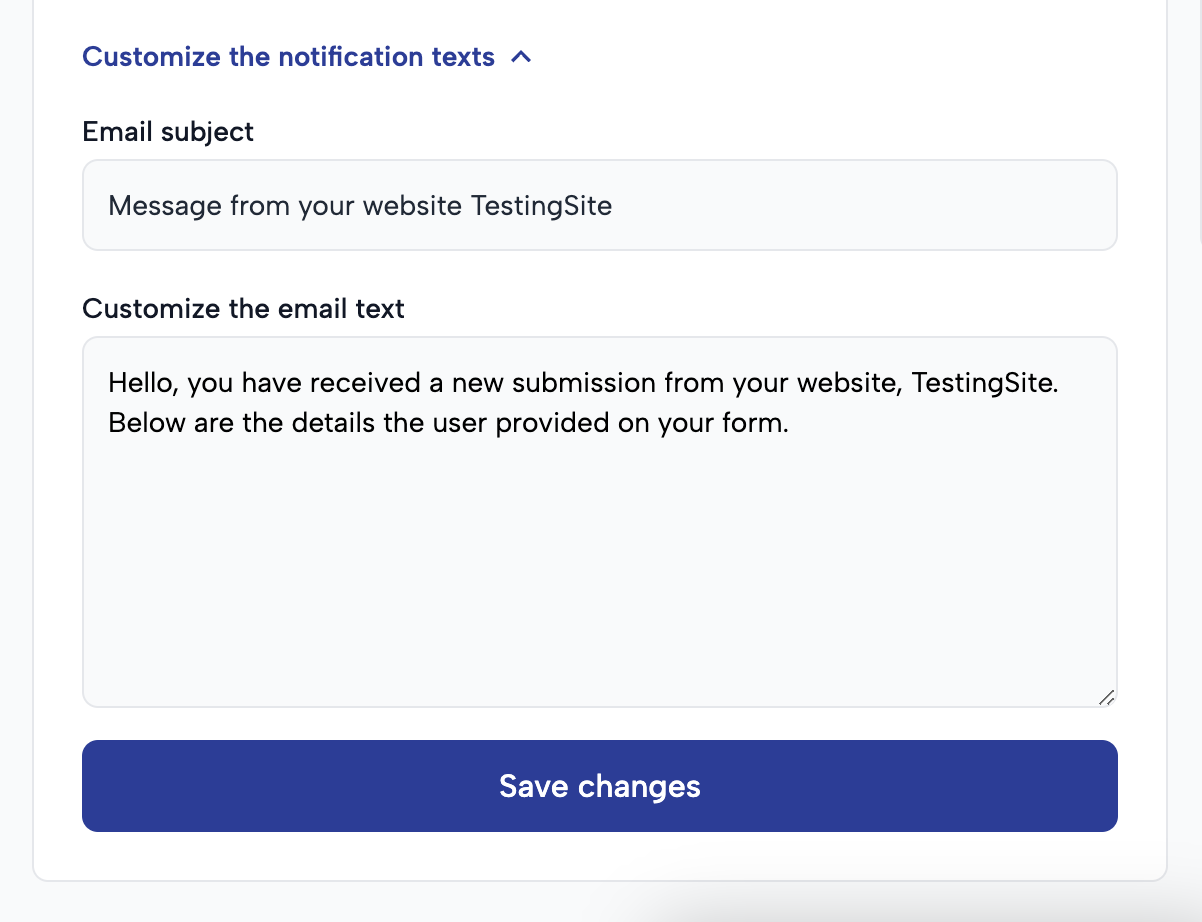
Automatic Reply-To Header
Make the follow-up process with form submitters as seamless as possible with Comfyform’s thoughtfully integrated Reply-To feature. When your form includes crucial contact fields, Comfyform automatically sets aReply-To header in your notification emails, providing you with a straightforward way to respond directly to the users who reached out.
If any of the following fields are included in a submission, our system recognizes them and configures the Reply-To header accordingly:
mAiL, Email, or any other variation, the functionality remains intact.
